The Avaya 9608G is a sleek, user-friendly deskphone designed for businesses, offering advanced communication features and seamless integration with Avaya’s unified communications solutions. Perfect for office environments, it combines high-quality audio with an intuitive interface, making it an ideal choice for enhancing productivity and collaboration. With its modern design and robust functionality, the Avaya 9608G is a reliable tool for streamlining daily operations and delivering exceptional user experiences.
Discover how to maximize its potential with this comprehensive guide, tailored to help users navigate its features, settings, and maintenance effortlessly.
Overview of the Avaya 9608G Phone
The Avaya 9608G is a high-performance, SIP-based deskphone designed for businesses seeking advanced communication solutions. Featuring a sleek and ergonomic design, it is tailored for office professionals who require reliable and efficient communication tools. The phone boasts a color LCD display for clear visibility and an intuitive user interface, making it easy to navigate and use. With support for Gigabit Ethernet and optional USB connectivity, the Avaya 9608G ensures high-speed data transfer and seamless integration with other devices. Its high-quality audio and built-in speakerphone further enhance the calling experience, making it a versatile choice for modern workplaces.
Perfect for enhancing productivity, the Avaya 9608G is designed to meet the needs of businesses looking to streamline communication and collaboration. Compatible with Avaya’s unified communications platforms, it offers a robust and scalable solution for organizations of all sizes. Whether for everyday tasks or advanced call handling, the Avaya 9608G delivers a reliable and user-friendly experience.
Key Features of the Avaya 9608G
- High-resolution backlit display for clear visibility and intuitive navigation.
- Support for Power over Ethernet (PoE) for simplified installation and reduced cabling.
- HD audio quality with wideband codec support for crystal-clear voice calls.
- USB port for connecting peripherals like headsets or USB drives.
- Gigabit Ethernet connectivity for fast and reliable data transfer.
- Intuitive navigation with a context-sensitive user interface.
- Secure communication with built-in security features like secure boot and encryption.
- Open SIP support for compatibility with various VoIP platforms.
These features make the Avaya 9608G a versatile and reliable choice for businesses seeking a modern, efficient communication solution.
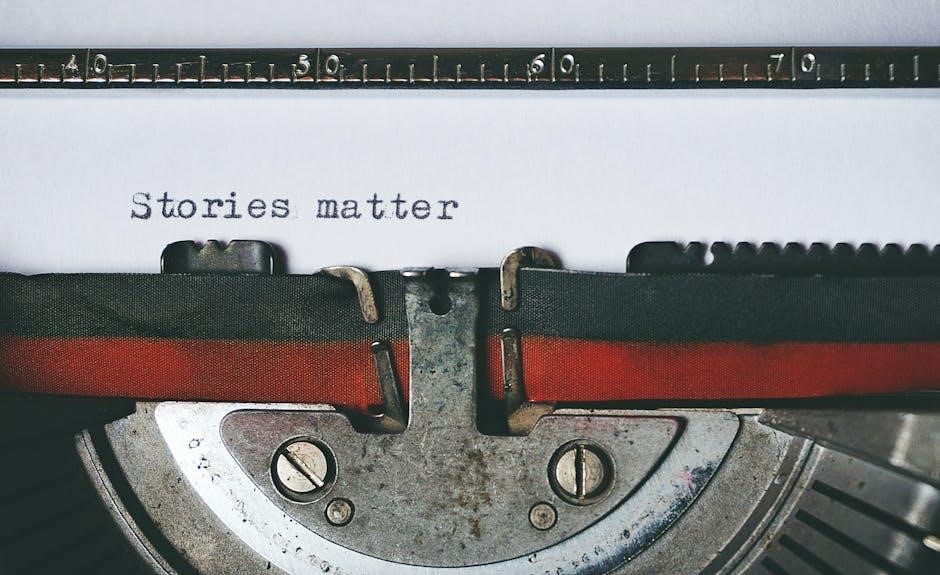
Installation and Setup
Setting up the Avaya 9608G is straightforward, involving unboxing, physical placement, and connecting to your network. Follow the manual for a seamless and efficient setup experience.
Unboxing and Physical Setup
Carefully unbox the Avaya 9608G phone and verify all components, including the handset, base stand, Ethernet cable, and power adapter, are included. Place the phone on a flat, stable surface, ensuring proper ventilation. Attach the stand by aligning the base securely. Handle the phone with care to avoid damaging the screen or sensitive electronics. Position the device in a convenient location, ensuring easy access to ports and controls. Keep the area tidy by organizing cables and ensuring the power source is nearby. Follow these steps to prepare your phone for operation.
Connecting the Phone to the Network
To connect the Avaya 9608G to your network, locate the Ethernet ports on the base of the phone. Use a Category 5 (CAT5) or higher Ethernet cable to ensure reliable connectivity. Plug one end of the cable into the phone’s LAN port and the other end into your network switch or router. If using Power over Ethernet (PoE), ensure your network supports this feature to power the phone directly through the Ethernet cable. If not using PoE, connect the power adapter to the phone and an electrical outlet. Allow the device to establish a connection, indicated by the LED status lights.
Once connected, the phone will automatically detect and configure network settings. Verify connectivity by checking the phone’s display for a valid IP address. If necessary, consult your IT department for additional network configuration. Proper network setup is essential for optimal performance and functionality.
Powering On the Avaya 9608G for the First Time
To power on the Avaya 9608G, ensure it is properly connected to a power source. If using a Power over Ethernet (PoE) switch, connect the Ethernet cable to the LAN port. Otherwise, plug the power adapter into the phone’s DC48V port and connect it to an electrical outlet. Press and hold the OK or Power button until the phone boots up. The LED lights will indicate the power-on sequence. Allow the phone to complete its boot process, which may take a few minutes; Once powered on, the display will show the home screen, and the phone will be ready for initial configuration and setup.

Basic Features and Functionality
The Avaya 9608G offers high-quality audio, an intuitive interface, and essential call management features. Its context-sensitive buttons simplify navigation, while customizable settings enhance usability. Designed for seamless communication, it integrates effortlessly with Avaya’s unified communications platform, providing a robust yet user-friendly experience for daily operations.
Making and Receiving Calls
Making and receiving calls on the Avaya 9608G is straightforward. To make a call, lift the handset or press the speakerphone button, then dial the number using the keypad. For hands-free convenience, the speakerphone delivers clear audio. When a call comes in, the phone rings, and the caller’s information appears on the display. To answer, simply lift the handset or press the speakerphone button. Use the volume control to adjust the audio to your preference. You can also ignore or send the call to voicemail using the navigation buttons, ensuring seamless call management.
Using the Phone’s Display and Navigation
The Avaya 9608G features a high-resolution color LCD display that provides clear visuals and intuitive navigation. The display shows call information, contacts, and menu options, while the backlight ensures visibility in low-light environments. Navigate using the soft keys located below the screen, which change depending on the active feature. The navigation cluster, including the home, back, and menu buttons, allows easy access to settings and features. Use the scroll keys to move through lists or adjust settings. The home screen offers quick access to frequently used functions, making it simple to customize your experience and streamline workflows.
Volume Control and Audio Settings
The Avaya 9608G allows users to easily adjust the volume using the volume control buttons located on the phone. Press the up or down arrows to increase or decrease the speaker volume. The phone also features a mute button to quickly silence calls. For audio settings, navigate to the Settings menu and select Audio to adjust options like ringtone volume, speakerphone volume, and call quality. You can also enable noise reduction for clearer voice calls. These settings ensure a personalized and optimal audio experience for all users.

Advanced Features
The Avaya 9608G offers advanced features like call forwarding, call transfer, and voicemail integration, enabling seamless communication management. Users can also initiate conference calls and handle multi-party conversations effortlessly, enhancing collaboration and productivity.
Call Forwarding and Transfer
Call forwarding and transfer are essential features of the Avaya 9608G, allowing users to manage incoming calls efficiently. Call forwarding redirects calls to another number or voicemail, ideal for when you’re unavailable or need to route calls to a colleague. Call transfer enables you to send a call to another extension or phone, either with or without announcing the caller. To forward calls, navigate to the settings menu and configure forwarding options. For transfers, press the transfer button, dial the recipient’s number, and complete the transfer. These features streamline communication, reduce missed calls, and enhance productivity. Mastering them ensures seamless call handling.
Using the Avaya 9608G with Voicemail
To set up voicemail on the Avaya 9608G, start by accessing the voicemail system, typically via a dedicated button or by dialing a specific code. Once logged in with your extension and password, record a professional greeting for callers. After setup, retrieve messages by navigating through the voicemail menu, which often includes options to listen, delete, save, or forward messages. The phone may offer visual indicators for new messages and settings for notifications. For remote access, call the voicemail system from another phone and log in with your credentials. Explore the settings menu to customize greetings, passwords, and notifications. Practice using the system to enhance efficiency, and consult the user manual or IT support for troubleshooting.
Conference Calling and Multi-Party Calls
The Avaya 9608G supports conference calling, enabling users to host or join multi-party calls seamlessly. To initiate a conference call, press the ‘Confrnc’ soft key during an active call, then dial the next participant’s number. Once connected, all participants can communicate simultaneously. For larger groups, use the ‘AddCall’ feature to merge multiple calls into one conference. The phone also allows you to manage conference calls by muting or removing individual participants. After the discussion, end the conference by pressing the ‘EndCall’ button. This feature is ideal for team meetings, collaborative discussions, and client presentations, enhancing productivity and communication efficiency.

Customization and Settings
The Avaya 9608G offers extensive customization options to tailor your communication experience. Users can adjust call settings, personalize the display, and assign function keys for efficiency. Seamlessly adapt the phone to meet individual preferences, ensuring enhanced productivity and streamlined communication.
Adjusting Call Settings
The Avaya 9608G allows users to customize call settings to suit their preferences. Through the phone’s intuitive interface or web-based management tool, you can modify ring types, volume levels, and call handling options. Do Not Disturb mode can be enabled to silence incoming calls, while call forwarding ensures calls are directed to another number or voicemail. Additionally, users can adjust audio quality settings for clearer communication. These customizable options empower users to tailor their calling experience, enhancing productivity and personalization. By exploring the call settings menu, you can optimize the phone’s functionality to align with your specific needs and workflow requirements.
Customizing the Display and Ringtone
The Avaya 9608G offers flexible options for personalizing your experience. Users can customize the display by adjusting brightness, contrast, and wallpaper to create a visually appealing interface. Additionally, the phone allows you to select from a variety of ringtones or upload custom tones to suit your preferences. These settings can be easily accessed through the phone’s menu, ensuring a tailored experience. By modifying the display and ringtone, users can enhance both functionality and personalization, making the Avaya 9608G a more enjoyable and individualized communication tool. This level of customization ensures the phone adapts to your unique needs and work environment seamlessly.
Assigning Function Keys
The Avaya 9608G allows users to assign function keys to streamline workflows and enhance productivity. These keys can be programmed to perform specific tasks, such as speed dialing, call forwarding, or accessing voicemail. To assign a function key, navigate to the phone’s settings menu, select the desired key, and choose the function from the available options. This customization enables one-touch access to frequently used features, saving time and improving efficiency. By tailoring the function keys to your workflow, you can optimize your communication experience and make the most of the Avaya 9608G’s advanced capabilities. This feature is particularly useful for busy professionals needing quick access to essential functions.

Maintenance and Troubleshooting
Regular maintenance ensures the Avaya 9608G performs optimally. Clean the phone with a soft cloth and avoid harsh chemicals. Check for firmware updates to resolve issues and enhance functionality. Troubleshooting common problems like connectivity issues or audio problems can often be resolved by restarting the device or checking network settings. For persistent issues, consult the user manual or contact support. Proper care and timely troubleshooting ensure longevity and reliability.
Cleaning and Caring for the Phone
Regular cleaning is essential to maintain the performance and appearance of your Avaya 9608G. Use a soft, dry cloth to gently wipe the phone’s surface, removing dust and fingerprints. For stubborn stains, lightly dampen the cloth with water, but avoid harsh chemicals or abrasive materials. Never spray cleaning solutions directly on the phone. Clean the display and buttons regularly to ensure optimal functionality. For the handset, use a slightly dampened cloth, paying attention to the mouthpiece and earpiece areas. Avoid exposing the phone to extreme temperatures or moisture, as this can damage internal components. Proper care ensures longevity and reliability.
Common Issues and Solutions
If the Avaya 9608G fails to power on, check the power cable connection and ensure the outlet is working. For no dial tone, verify network connectivity and SIP settings. If audio quality is poor, clean the handset or speaker and adjust volume levels. Firmware issues may cause unexpected behavior; ensure the phone is updated to the latest version. If the display is unresponsive, restart the phone or perform a factory reset. For persistent problems, contact your IT support or Avaya customer service for assistance. Regular maintenance and updates can prevent many of these issues from occurring.
Updating Firmware and Software
Regular firmware and software updates are crucial to ensure the Avaya 9608G operates at peak performance and security. To update, access the phone’s administrative interface via its IP address. Navigate to the “Settings” or “Maintenance” menu, where you can check for available updates. Download the latest firmware from Avaya’s official website and follow the on-screen instructions to install it. Ensure the phone is connected to the network during the update process. After installation, restart the device to apply changes. For detailed guidance, refer to the Avaya 9608G user manual or contact technical support for assistance. Always use verified sources to avoid compatibility issues.
The Avaya 9608G user manual provides a comprehensive guide to unlocking the phone’s full potential. By following these steps, users can optimize performance and enhance communication experiences.
Explore additional resources for troubleshooting and advanced features to ensure a seamless experience with your Avaya 9608G.
Final Tips for Optimizing Your Avaya 9608G Experience
To maximize the performance of your Avaya 9608G, regularly update firmware and explore advanced features like call forwarding and voicemail integration. Customize function keys for frequently used actions to save time. Ensure the phone is placed in a well-ventilated area to prevent overheating and maintain optimal audio quality. Use a high-quality headset for clearer calls. Familiarize yourself with the user manual for troubleshooting common issues. Organize your contacts and set up speed dials for efficiency. Experiment with display settings to enhance readability. By following these tips, you can elevate your communication experience with the Avaya 9608G.
Resources for Further Assistance
For additional support with your Avaya 9608G, visit the official Avaya website for comprehensive guides, tutorials, and troubleshooting tips. Explore the Avaya Community Forums to connect with experts and users who share insights and solutions. Refer to the Avaya Support Portal for firmware updates, user manuals, and technical documentation. If you encounter specific issues, contact Avaya Support directly for personalized assistance. Lastly, check out the Avaya 9608G dedicated webpage for model-specific resources and updates to ensure optimal performance.